Datavideo iCast-mini
Artikelcode
iCast-mini
EAN-code
672255009604
Downloads
Klik hier voor de downloads
Heeft u interesse in de aanschaf van dit product?
Uitgelichte functionaliteiten
Specificaties
Improve the Quality of Your Online Presentations!
Datavideo's iCAST mini is a multimedia device designed for single-operator applications.
From small scale corporate training sessions to mid-sized hybrid classrooms or conference halls, the iCAST mini is the perfect fit for your online presentation needs. With the one-button-one-function feature on a unique and easy to use touch panel control, even novice users will be able to operate this device.
You don't need to learn complicated technologies about video production or hire a professional production team. You can take control of your own presentations with the iCAST mini. Simply connect the power and the video sources, then leave the rest to the iCAST mini.
One USB Type C Cable to Merge Online and Offline Teaching
The most used platforms for hybrid classrooms are ZOOM, Microsoft Teams, and Google Meet.
Without changing the current classroom setting, the iCAST mini can deliver video and audio to any video conferencing platforms via the UVC interface with a USB type C cable. You don't need to install drivers or perform any configuration.
Graphical User Interface on Touch Panel
An intuitive graphical user interface on a 7-inch touch panel with an anti-fingerprint protection provides you with a clear view from any angle.
Videos and PIP Mode
Switch rapidly between your presentation and the camera input or overlay a PIP window on the program video. You can also swap between the program out video and the PIP image, thereby enhancing the quality of your presentation.
Images for Key Icons for Easier Identification
Using a real image as your key icon allows you to easily identify the camera view that is saved in the key. You can capture camera images and save them as thumbnails which are in turn applied to icons of shortcut keys on the Home screen, simply pressing the thumbnail will send the PTZ camera to the pre-saved position.
Graphic Icons for Keys to Simplify Workflow
In addition to image keys, you can use the device's built-in graphical. Icons for better identification. We've pre-loaded hundreds of these icons on the device for intuitive operation.
Image Key + Graphic Key
Graphical icons can co-exist with the image icons. They not only simplify your workflow but make operation faster and easier.
Direct Access to Auto Tracking Features
Gain immediate access to the auto tracking feature using a range of external controllers.
Beyond traditional camera controls, activating auto tracking on SHOWCAST 100 is also straightforward and convenient.
Smart PTZ Speed Adaptation
The integrated PID algorithm is able to detect the movement speed of the identified object and automatically adjust the camera's corresponding pan, tilt and zoom speeds in such a way that the lens movement will be smooth, avoiding common camera lens movement problems like jerky movements or unpredicted halts.
Talent Position: Center / Left Side / Right Side
The positioning of talent depends on the videographer’s creativity and intent rather than strict rules. Different positions can convey various emotions, messages, or visual effects. A centered composition provides a sense of stability and balance, suitable for scenes that require highlighting the main subject. Videographers may also place the talent on the left third or right third of the frame, leaving adequate space in the foreground to showcase the talent’s sight direction or potential future possibilities.
Quick Access to Framing Options
All of the PTC-285 camera series include RMC-1AT controller. User can quickly select full-body , half-body and close up framing, making it easy to change the shooting scene and framing requirements.
Custom AI Object Tracking
If you are filming multiple people, you can designate a person for Auto tracking. Once linked to the camera, only the designated person will be tracked, avoiding interferences such as the desks, people coming back and forth, large objects, etc.
You Need a Camera that Understands Your Needs
Auto Tracking Mode
Automate your presentation with Datavideo's PTC-145 (HD) or PTC-285 (4K UHD).
Smart Auto Tracking PTZ cameras. Your only responsibility is to create a presentation, the PTC-145/285 will capture desired images with its advanced auto tracking function.
PTZ Cameras with Auto Tracking
Datavideo's PTC-145/285 Smart PTZ cameras allow you to switch between full body, half body and close up shots. Once the smart tracking function takes over, the camera will be able to more precisely determine the appropriate shots for your video production job.
Using Non-PTZ Cameras
When using the iCAST mini with Datavideo's BC-15P or other non PTZ cameras, you can hide the camera presets on the UI and simply display panes that allow you to switch between camera images and presentation contents which can be swapped with PIP images. In this way, the keys are enlarged to facilitate operations.
About Auto Tracking PTZ Cameras
In addition to iCAST Mini, Datavideo also provides various devices that offer different degrees of control over our auto tracking on cameras. If you need to rapidly enable/disable the smart camera's auto tracking function, you can use the supplied RMC-1 remote control, RMC-300A controller, RMC-180 MARK II controller with an RS-422 interface, PTC View Assist, or TPC-700. If you would like to use a controller with a video switching function, available choices are KMU-200, SHOWCAST 100 and iCAST mini.
Pan, Tilt and Zoom the Smart Camera
In order to provide smooth lens movement, Datavideo In order to provide smooth lens movement, Datavideo has designed a professional AI algorithm that smoothly accelerates and decelerates the lens, determines the most appropriate lens track, and avoids sudden halts upon direction reversal, ultimately bringing you professional production results.
Camera Control
Using an Ethernet cable, you will be able to control Datavideo's PTC camera series via the RS-232/422 or DVIP interface, such as pan and tilt settings, image size, brightness, contrast, etc, making sure that the cameras always generate high quality images.
PIP
- Set the PIP window's size and position
- Set the PIP window's border color
- Set the PIP window's border size
Volume Control
Audio is an integral part of any production, and iCast mini is packed with powerful audio features. Audio mixing, mic input format setting and audio-to-video synchronization ensure your audio needs are covered.
Audio Mixer
The audio mixer allows you adjust audio levels and synchronize audio from multiple multimedia sources. With the configurable channel type, you can set the audio channel to either stereo or mono for a more balanced MIC input. You can also synchronize live video and audio with the built-in audio delay function.
Single Operator Hybrid Event Solution Course
Explore our exclusive course on the Datavideo Academy website, covering essential aspects of setting up a seamless hybrid production environment. Learn hardware connections, software settings for key devices, troubleshooting techniques, and equipment operation. Gain the skills to navigate various scenarios in hybrid events, from presentations to lectures. Equip yourself with the knowledge needed for successful setups using core components like the iCAST mini 4K touch screen switcher and PTC camera. Visit Datavideo Academy today for a comprehensive learning experience, and master the art of hybrid event production.
Tutorial Videos Created Specifically for the iCast Mini
Datavideo Academy is a comprehensive learning platform established by Datavideo Technology. As a professional Broadcast and AV equipment manufacturer, Datavideo Technology is not only committed to providing quality products to users, but also has the responsibility to help users learn to operate Datavideo products.
Through the Datavideo Academy platform, users can easily master the operation of Datavideo products and experience the unique design of Datavideo products, further creating a variety of applications and bringing a good user experience. Now, a tutorial video for the iCast Mini is available at Datavideo Academy to help you get the best performance out of the product. Please click on the following link.
Datavideo's iCAST mini is a multimedia device designed for single-operator applications.
From small scale corporate training sessions to mid-sized hybrid classrooms or conference halls, the iCAST mini is the perfect fit for your online presentation needs. With the one-button-one-function feature on a unique and easy to use touch panel control, even novice users will be able to operate this device.
You don't need to learn complicated technologies about video production or hire a professional production team. You can take control of your own presentations with the iCAST mini. Simply connect the power and the video sources, then leave the rest to the iCAST mini.
One USB Type C Cable to Merge Online and Offline Teaching
The most used platforms for hybrid classrooms are ZOOM, Microsoft Teams, and Google Meet.
Without changing the current classroom setting, the iCAST mini can deliver video and audio to any video conferencing platforms via the UVC interface with a USB type C cable. You don't need to install drivers or perform any configuration.
Graphical User Interface on Touch Panel
An intuitive graphical user interface on a 7-inch touch panel with an anti-fingerprint protection provides you with a clear view from any angle.
Videos and PIP Mode
Switch rapidly between your presentation and the camera input or overlay a PIP window on the program video. You can also swap between the program out video and the PIP image, thereby enhancing the quality of your presentation.
Images for Key Icons for Easier Identification
Using a real image as your key icon allows you to easily identify the camera view that is saved in the key. You can capture camera images and save them as thumbnails which are in turn applied to icons of shortcut keys on the Home screen, simply pressing the thumbnail will send the PTZ camera to the pre-saved position.
Graphic Icons for Keys to Simplify Workflow
In addition to image keys, you can use the device's built-in graphical. Icons for better identification. We've pre-loaded hundreds of these icons on the device for intuitive operation.
Image Key + Graphic Key
Graphical icons can co-exist with the image icons. They not only simplify your workflow but make operation faster and easier.
Direct Access to Auto Tracking Features
Gain immediate access to the auto tracking feature using a range of external controllers.
Beyond traditional camera controls, activating auto tracking on SHOWCAST 100 is also straightforward and convenient.
Smart PTZ Speed Adaptation
The integrated PID algorithm is able to detect the movement speed of the identified object and automatically adjust the camera's corresponding pan, tilt and zoom speeds in such a way that the lens movement will be smooth, avoiding common camera lens movement problems like jerky movements or unpredicted halts.
Talent Position: Center / Left Side / Right Side
The positioning of talent depends on the videographer’s creativity and intent rather than strict rules. Different positions can convey various emotions, messages, or visual effects. A centered composition provides a sense of stability and balance, suitable for scenes that require highlighting the main subject. Videographers may also place the talent on the left third or right third of the frame, leaving adequate space in the foreground to showcase the talent’s sight direction or potential future possibilities.
Quick Access to Framing Options
All of the PTC-285 camera series include RMC-1AT controller. User can quickly select full-body , half-body and close up framing, making it easy to change the shooting scene and framing requirements.
Custom AI Object Tracking
If you are filming multiple people, you can designate a person for Auto tracking. Once linked to the camera, only the designated person will be tracked, avoiding interferences such as the desks, people coming back and forth, large objects, etc.
You Need a Camera that Understands Your Needs
Auto Tracking Mode
Automate your presentation with Datavideo's PTC-145 (HD) or PTC-285 (4K UHD).
Smart Auto Tracking PTZ cameras. Your only responsibility is to create a presentation, the PTC-145/285 will capture desired images with its advanced auto tracking function.
PTZ Cameras with Auto Tracking
Datavideo's PTC-145/285 Smart PTZ cameras allow you to switch between full body, half body and close up shots. Once the smart tracking function takes over, the camera will be able to more precisely determine the appropriate shots for your video production job.
Using Non-PTZ Cameras
When using the iCAST mini with Datavideo's BC-15P or other non PTZ cameras, you can hide the camera presets on the UI and simply display panes that allow you to switch between camera images and presentation contents which can be swapped with PIP images. In this way, the keys are enlarged to facilitate operations.
About Auto Tracking PTZ Cameras
In addition to iCAST Mini, Datavideo also provides various devices that offer different degrees of control over our auto tracking on cameras. If you need to rapidly enable/disable the smart camera's auto tracking function, you can use the supplied RMC-1 remote control, RMC-300A controller, RMC-180 MARK II controller with an RS-422 interface, PTC View Assist, or TPC-700. If you would like to use a controller with a video switching function, available choices are KMU-200, SHOWCAST 100 and iCAST mini.
Pan, Tilt and Zoom the Smart Camera
In order to provide smooth lens movement, Datavideo In order to provide smooth lens movement, Datavideo has designed a professional AI algorithm that smoothly accelerates and decelerates the lens, determines the most appropriate lens track, and avoids sudden halts upon direction reversal, ultimately bringing you professional production results.
Camera Control
Using an Ethernet cable, you will be able to control Datavideo's PTC camera series via the RS-232/422 or DVIP interface, such as pan and tilt settings, image size, brightness, contrast, etc, making sure that the cameras always generate high quality images.
PIP
- Set the PIP window's size and position
- Set the PIP window's border color
- Set the PIP window's border size
Volume Control
Audio is an integral part of any production, and iCast mini is packed with powerful audio features. Audio mixing, mic input format setting and audio-to-video synchronization ensure your audio needs are covered.
Audio Mixer
The audio mixer allows you adjust audio levels and synchronize audio from multiple multimedia sources. With the configurable channel type, you can set the audio channel to either stereo or mono for a more balanced MIC input. You can also synchronize live video and audio with the built-in audio delay function.
Single Operator Hybrid Event Solution Course
Explore our exclusive course on the Datavideo Academy website, covering essential aspects of setting up a seamless hybrid production environment. Learn hardware connections, software settings for key devices, troubleshooting techniques, and equipment operation. Gain the skills to navigate various scenarios in hybrid events, from presentations to lectures. Equip yourself with the knowledge needed for successful setups using core components like the iCAST mini 4K touch screen switcher and PTC camera. Visit Datavideo Academy today for a comprehensive learning experience, and master the art of hybrid event production.
Tutorial Videos Created Specifically for the iCast Mini
Datavideo Academy is a comprehensive learning platform established by Datavideo Technology. As a professional Broadcast and AV equipment manufacturer, Datavideo Technology is not only committed to providing quality products to users, but also has the responsibility to help users learn to operate Datavideo products.
Through the Datavideo Academy platform, users can easily master the operation of Datavideo products and experience the unique design of Datavideo products, further creating a variety of applications and bringing a good user experience. Now, a tutorial video for the iCast Mini is available at Datavideo Academy to help you get the best performance out of the product. Please click on the following link.
Technische details
Aansluiting video
HDMI
Beeldscherm
Ondersteunde grafische resoluties
3840 x 2160
Audio
Audio-uitgangskanalen
2.0
Poorten & interfaces
Aantal HDMI-poorten
3
HDMI versie
1.4
HDMI in
2
RS-232 port
1
Aantal HDMI-uitgangen
1
HDMI poorten
3
Totaal aantal outputs
4
Gewicht en omvang
Breedte
154.00 mm
Diepte
220.00 mm
Hoogte
75.00 mm
Gewicht
1100.000 g
Energie
Vermogensverbruik (max)
18.700 W
Eisen aan de omgeving
Bedrijfstemperatuur (T-T)
0 - 40 °C
Design
Type beeldscherm
LCD
Video
Maximum resolutie
3840 x 2160 Pixels
Ondersteunde video-modi
525i,625i,720p,1080i,1080p,2160p
USB-poorttype
USB Type-C
Aantal per verpakking
1 stuk(s)